Taking a screenshot on your Samsung Galaxy S26 Ultra is essential for capturing and sharing exactly what’s on your screen. Whether you want to save a funny chat, important info, or a memorable moment, knowing the quick and easy ways to screenshot on the S26 Ultra will save time and effort. This article covers all the popular methods, including button presses, gestures, the S Pen, and voice commands, so you can pick what suits you best.
Methods to take screenshot on Samsung S26 Ultra
There are several methods to take a screenshot on the Samsung S26 Ultra, and these multiple options provide flexibility depending on your preference and usage scenario.
Classic Method: Using Physical Buttons
The most common way to take a screenshot on the Samsung Galaxy S25 Ultra is by using the hardware buttons. It’s quick and reliable:
- Navigate to the screen you want to capture.
- Simultaneously press and quickly release the Volume Down button and the Power (Side) button.
- You’ll see a brief flash or animation confirming the screenshot has been taken.
- A toolbar will appear at the bottom, giving you options to edit, share, or scroll capture.
The screenshot will be saved automatically to your Gallery app under Albums > Screenshots.
Palm Swipe Gesture for Hands-Free Capture
If you prefer a touch-free method, Samsung’s palm swipe gesture is super convenient once you get used to it:
- Enable Palm Swipe in Settings > Advanced Features > Motions and Gestures > Palm swipe to capture.
- To take a screenshot, swipe the edge of your hand horizontally across the screen from right to left or left to right.
- The screen will flash, showing the capture was successful.
This gesture is handy when your hands are full or when you want to avoid pressing buttons.
Take Screenshots with the S Pen
The Samsung Galaxy S26 Ultra includes the S Pen, which adds another level of ease for screenshots, especially useful if you want to annotate:
- Remove the S Pen from its slot.
- The Air Command menu will pop up automatically. If not, hover the S Pen near the screen and tap its button.
- Tap Screen Write to capture the full screen.
- You can immediately draw, crop, or add notes to the screenshot.
- Tap Save to store your edited screenshot.
This method is perfect for creative users or those who like to highlight information before sharing.
Quick Settings Screenshot Button
You can also access the screenshot function from the Quick Settings panel:
- Swipe down from the top of the screen to open notifications.
- Look for the Screenshot icon (camera or scissors symbol).
- Tap it to capture the current screen without pressing physical buttons.
This is a handy alternative if you want to avoid button combinations or gestures.
Voice Command Using Bixby
For hands-free convenience, Samsung’s Bixby voice assistant can take screenshots for you:
- Ensure Bixby is set up and active on your device.
- Say, “Hi Bixby, take a screenshot.”
- Bixby will capture the screen and show editing options.
This is helpful when your hands are busy or the phone is out of reach.
Editing and Sharing Your Screenshots
After capturing your screenshot, you’ll see a toolbar with several helpful options:
- Edit: Crop, draw, or add text using the editing tools.
- Scroll capture: Capture long, scrolling screenshots to include entire web pages or chat threads.
- Share: Quickly send your screenshot through messaging apps, email, or social media.
Where to Find Your Screenshots
All screenshots are automatically saved in the Gallery app under Albums > Screenshots. Alternatively, you can find them in your file manager at Internal Storage > DCIM > Screenshots.
Conclusion
The Samsung Galaxy S26 Ultra offers multiple, intuitive ways to capture your screen. Whether you’re a fan of physical buttons, gestures, the versatile S Pen, or voice commands via Bixby, there’s a method tailored to your preference. Practice these easy techniques and never miss capturing important moments or info again.

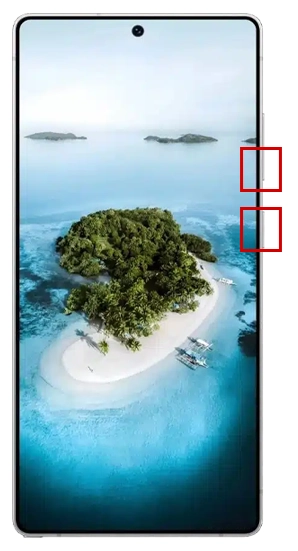
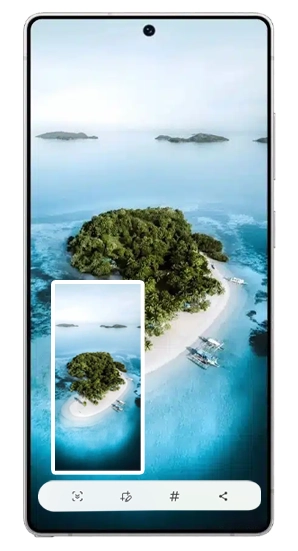

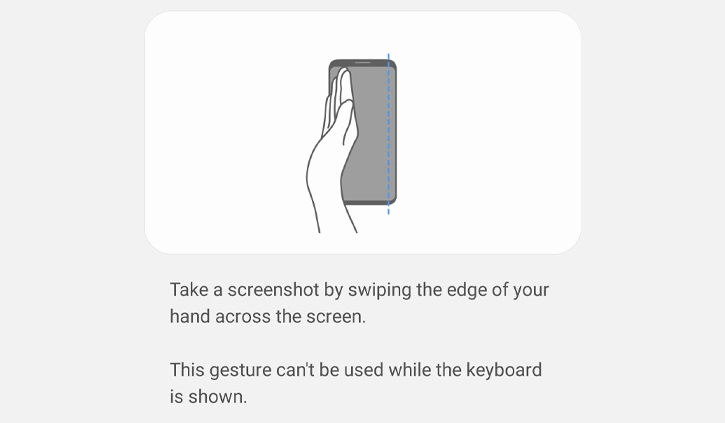

1 thought on “How to Take Screenshot on Samsung Galaxy S26 Ultra: Easy Methods You Should Know”